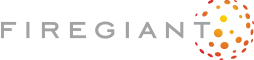Is This Progress?
Something still missing from our growing user interface is a page showing how the installation process progresses.

We define this dialog to be modeless because we need the control to return to the installer. This will in turn send the dialog progress messages to be processed.
<Dialog Id="ProgressDlg" Width="370" Height="270" Title="[ProductName] Setup" Modeless="yes">
The Back and Next buttons will be disabled by default---there's no reason to keep them active, the user can't use them, anyway. If necessary, Cancel can be used to abort the installation:
<Control Id="Cancel" Type="PushButton" X="304" Y="243" Width="56" Height="17"
Default="yes" Cancel="yes" Text="[ButtonText_Cancel]">
<Publish Event="SpawnDialog" Value="CancelDlg">1</Publish>
</Control>
<Control Id="BannerBitmap" Type="Bitmap" X="0" Y="0" Width="370" Height="44"
TabSkip="no" Text="[BannerBitmap]" />
<Control Id="Back" Type="PushButton" X="180" Y="243" Width="56" Height="17"
Disabled="yes" Text="[ButtonText_Back]" />
<Control Id="Next" Type="PushButton" X="236" Y="243" Width="56" Height="17"
Disabled="yes" Text="[ButtonText_Next]" />
The text control just above the progress bar subscribes to the ActionText event, thus the installer keeps publishing the name of the current installation action to it:
<Control Id="ActionText" Type="Text" X="70" Y="100" Width="265" Height="10">
<Subscribe Event="ActionText" Attribute="Text" />
</Control>
If you are not satisfied with a description of the major steps but would like to see the details of the individual files as they are deployed, you can also use the ActionData event instead:
<Control Id="ActionData" Type="Text" X="70" Y="100" Width="265" Height="30">
<Subscribe Event="ActionData" Attribute="Text" />
</Control>
In addition to some uninteresting controls, we finally have the workhorse of this dialog, a control of ProgressBar type. Just like with SelectionTree, the control provided by the installer is not just a generic progress bar but one linked directly to the installation process. By subscribing to the SetProgress event with an attribute Progress the installer will keep sending progress messages for display. ProgressBlocks=yes calls for the newer type progress bar with blocks. Setting it to no will revert to the old-style continuous bar from the Windows 95 era:
<Control Id="ProgressBar" Type="ProgressBar" X="35" Y="115" Width="300" Height="10"
ProgressBlocks="yes" Text="Progress done">
<Subscribe Event="SetProgress" Attribute="Progress" />
</Control>
<Control Id="StatusLabel" Type="Text" X="35" Y="100" Width="35" Height="10"
Text="Status:" />
To integrate our progress page with the rest of the installation package, we only have to modify our InstallDlg dialog to call this dialog. The rest will be done automagically:
<Dialog Id="InstallDlg" Width="370" Height="270" Title="[ProductName] Setup" NoMinimize="yes">
<Control Id="Install" Type="PushButton" X="236" Y="243" Width="56" Height="17"
Default="yes" Text="[ButtonText_Install]">
<Publish Event="NewDialog" Value="ProgressDlg" />
</Control>